Creating a New Profile
To create a new profile, follow these steps:
1.Under the Peripherals section, select a device. In this example we are adding a new printer, so the POS Printer Device is selected.
2.Select Create. The system displays the Create New OPOS Profile window.
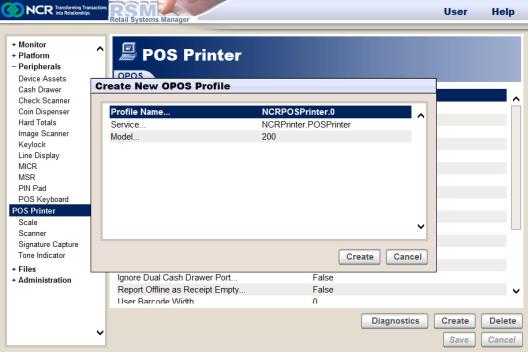
3.Enter the following parameters:
•Profile Name—refers to the name of the profile. If your application uses this profile, you must match the profile name to the name that your application uses for this device.
•Service Object—refers to the Programmatic ID of the device. The Programmatic ID is different depending on whether you are using OPOS 2.x, JavaPOS 2.x, OPOS 3.x, or JavaPOS 3.x. The OPOS 3.x Service Objects always have the format “NCROposSO.xxxxxxx”. It is preferable to use the OPOS 3.x objects because of future enhancements that are being planned.
•Model—refers to the profile parameter value. This option displays only when you select a 3.x profile. The Model parameter is available for 2.x profiles after the profile is created.
4.Select Create to continue creating the profile.